Create Relations Using the Search
Note:
For this task, each user should assign the product Diamant GKFI 12,5 that includes their respective user number. For example, user1 should assign Diamant GKFI 12,5-u1, and so on.
Task
Use the search to find the product Diamant GKFI 18-tr.
Assign the product Diamant GKFI 18-tr to the product Diamant GKFI 12,5-u1-20.
Procedure
Click Select a Search Area.
Click Products.
Enter Diamant GKFI 18-tr in the search field.
Click Search.
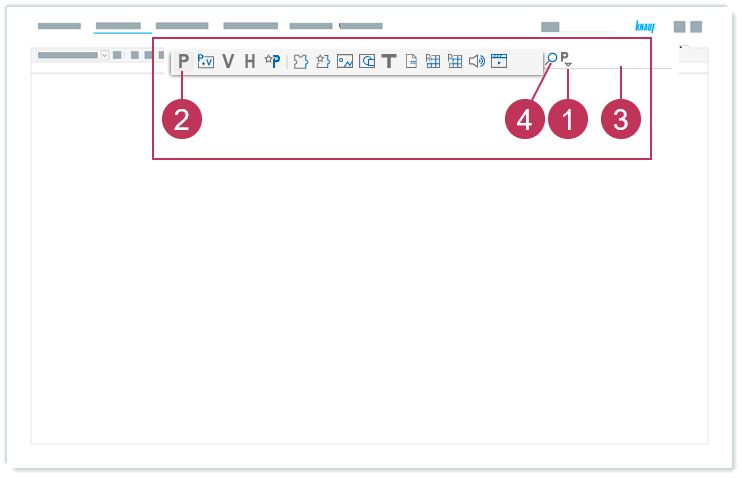
Create relations using the search, action steps 1-4Select Hierarchies and navigate to the product Diamant GKFI 12,5-u1-20.
Drag the product Diamant GKFI 18-tr and drop it on the product Diamant GKFI 12,5-u1-20.
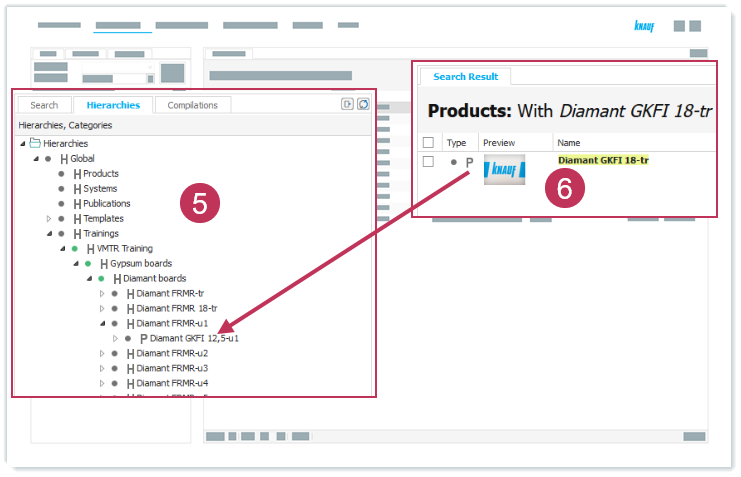
Create relations using the search, action steps 5-6Click Expand.
Enter and select Similar product.
Click Similar product.
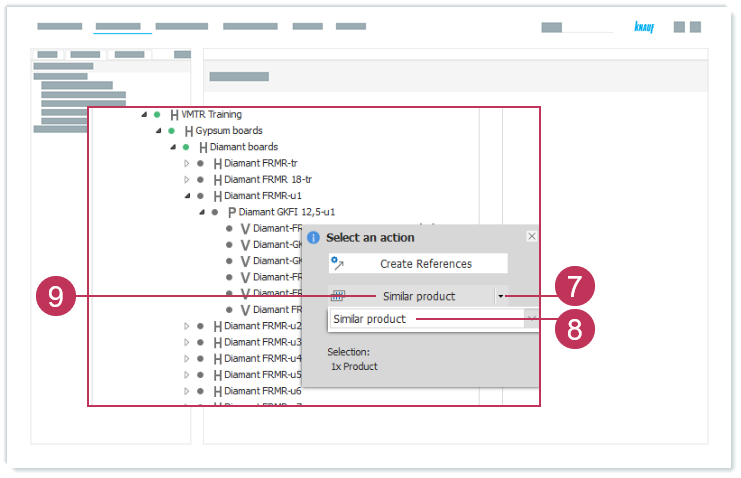
Create relations using the search, action steps 7-9Right-click on Diamant GKFI 12,5-u1-20 and select View and Structure to check the assignment.
Right-click on Diamant GKFI 18-tr and select View and Structure to check the assignment.
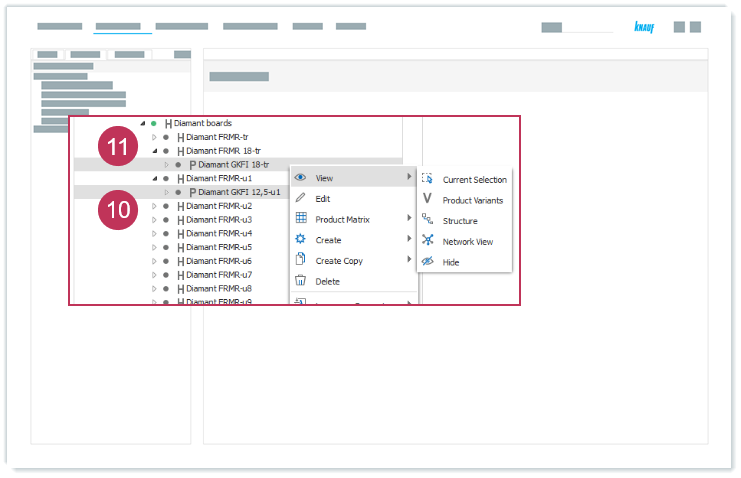
Create relations using the search, action steps 10-11
Result: The product Diamant FRMR 18-tr is assigned as a similar product relation to the product Diamant FRMR-u1-20.
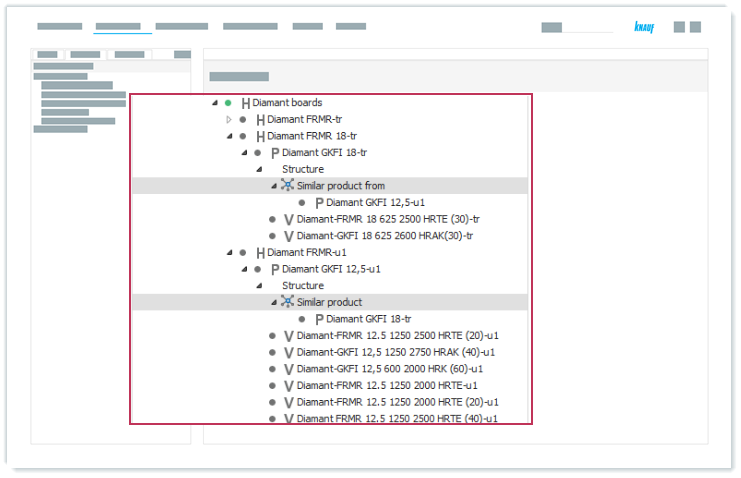
"Similar product/similar product from" relation assignments for products
As soon as the data is published on the website, you can see the similar product relation for DIAMANT GKFI and DIAMANT GKFI 18 .
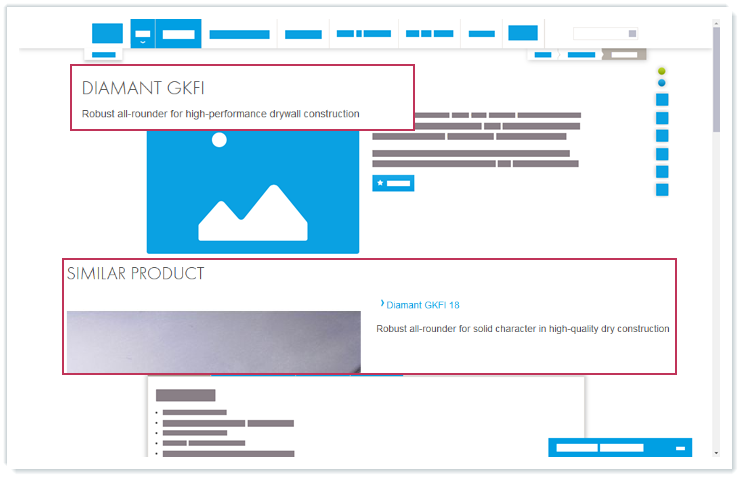
Similar product relations on the website