Create Relations When Editing
Note:
For this task, each user should search for the product group Diamant FRMR-u1-20 that includes their respective user number. For example, user1 should search for Diamant FRMR-u1, and so on.
Task
Use the search to find the product group Diamant FRMR-u1-20.
Open the product group for editing and assign the product group Diamant FRMR 18-tr to the product group Diamant FRMR-u1-20.
Procedure
Click Select a Search Area.
Click Hierarchies.
Enter Diamant FRMR-u1-20 as search term in the search field.
Click Search.
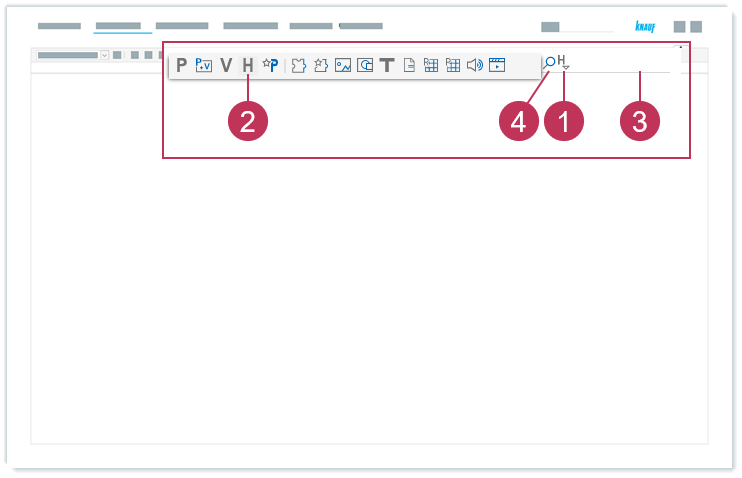
Create relations when editing, action steps 1-4Right-click on Diamant FRMR-u1-20.
Click Edit.
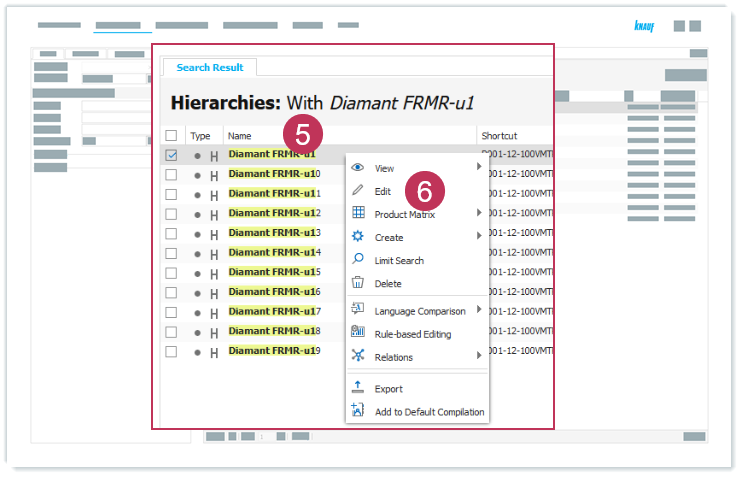
Create relations when editing, action steps 5-6Click Assign in the hierarchy structure on the left.
Select Hierarchies.
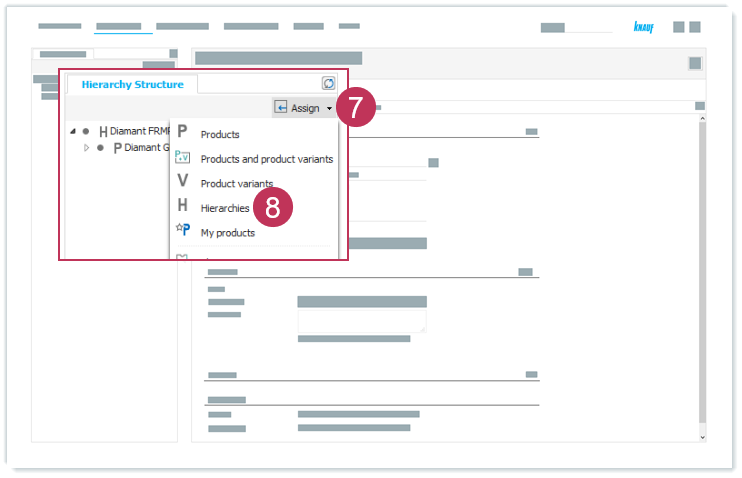
Create relations when editing, action step 7-8Enter Diamant FRMR 18-tr as search term in the Search text field.
Click Search.
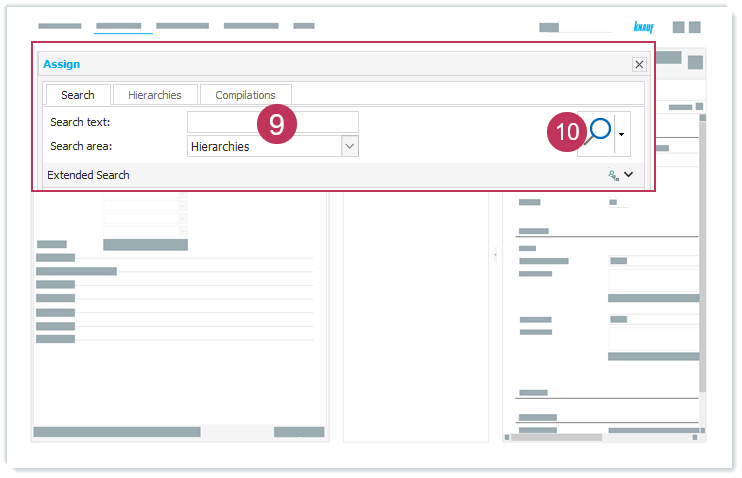
Create relations when editing, action steps 9-10Select Diamant FRMR 18-tr.
Enter and select Similar product.
Click Assign.
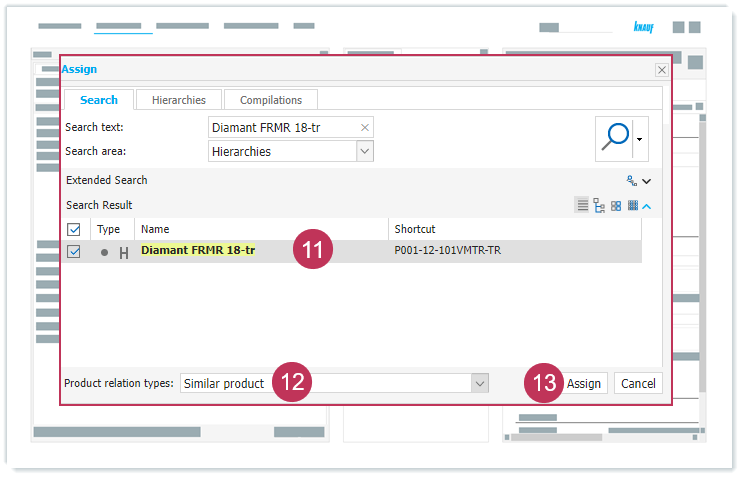
Create relations when editing, action steps 11-13
Result: The product group Diamant FRMR 18-tr is assigned as a similar product.
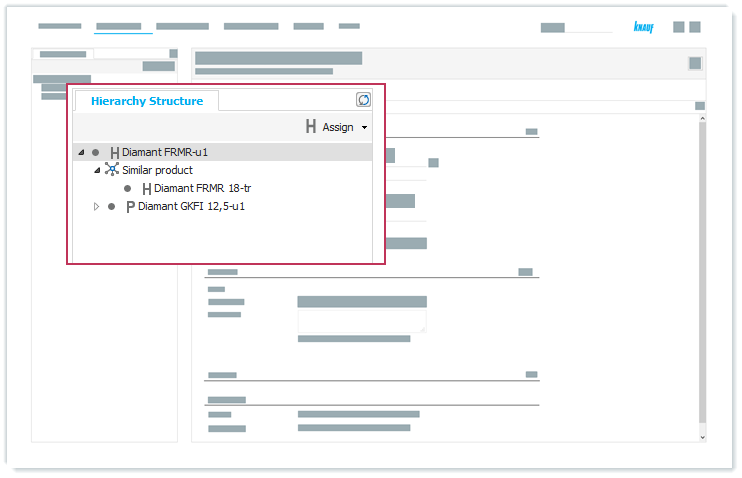
Relations displayed in the hierarchy structure