Assign Video Using the Search
Note:
For this task, each user should search for the video Knauf Partition Systems Application that includes their respective user number. For example, user1 should search for Knauf Partition Systems Application-u1, and so on. The same goes for the product group Diamant FRMR-u1-20.
Task
Use the search to find the video Knauf Partition Systems Application-u1-20 .
Assign the video to the product group Diamant FRMR-u1-20.
Procedure
Click Select a Search Area.
Click Videos.
Enter Knauf Partition Systems Application-u1-20 in the search field.
Click Search.
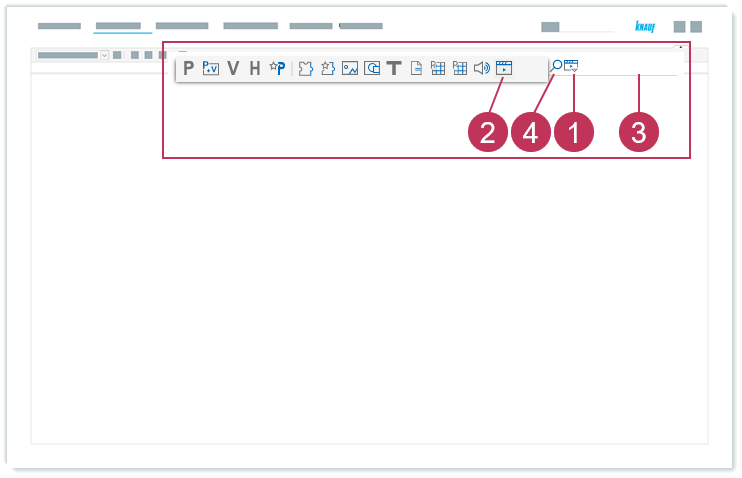
Assign video using the search, action steps 1-4Select Hierarchies and navigate to the product group Diamant FRMR-u1-20.
Drag the video Knauf Partition Systems Application-u1-20 and drop it on the product group Diamant FRMR-u1-20.
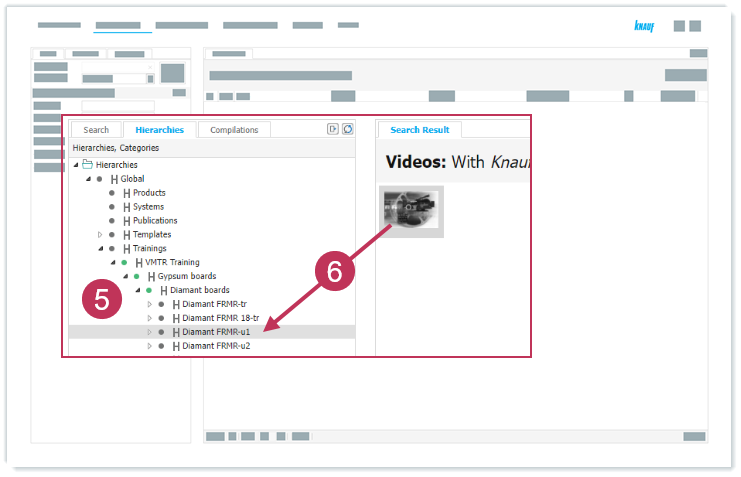
Assign video using the search, action steps 5-6Right-click on Diamant FRMR-u1-20 and select View and Structure to check the assignment.
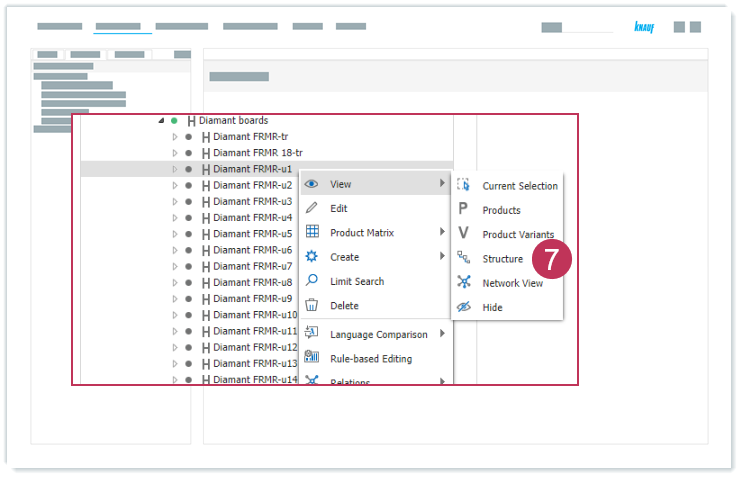
Assign video using the search, action step 7
Result: The video is assigned to the product group.

Assigned video
As soon as the the data will be published on the website, you can see the video on the product's page, e.g. for ROTKALK GLÄTTE .
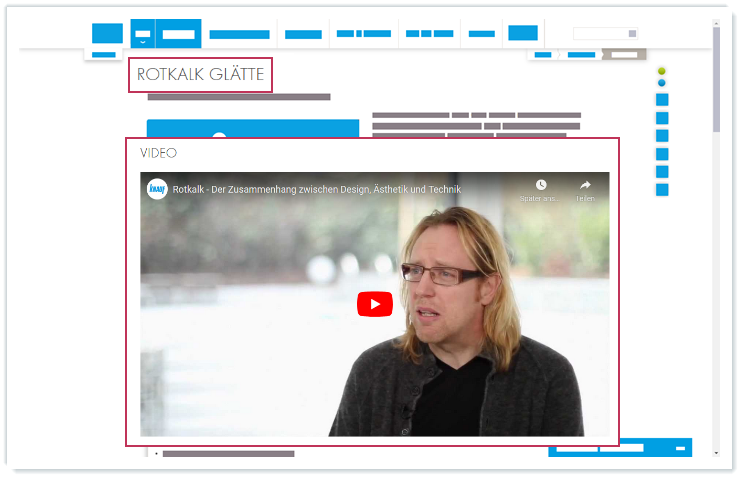
Video assigned to a product on the website