Edit Multiple Objects at Once
Note:
For this task, each user should edit the properties for the product group that includes their respective user number. For example, user1 should edit the properties for Diamant FRMR-u1, and so on.
Task
Open all product variants of the product group Diamant FRMR-u1-20 in the product matrix.
Enter values for the number product attribute Width and select the correct measurement unit.
Select all checkboxes of the flag product attribute Approval publication - web. Save the changes for all opened product variants.
|
Name of the Product Attribute |
Value |
Measurement Unit |
Action Step |
|
Width |
1250 |
mm |
10, 11 |
|
Approval publication - web |
Checked |
- |
17 |
Procedure
Click Select a Search Area.
Click Hierarchies.
Enter Diamant FRMR-u1-20 in the search field.
Click Search.
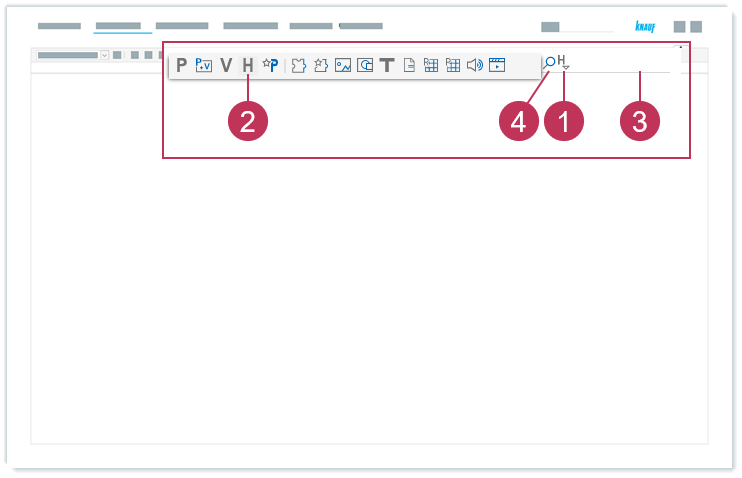
Edit multiple objects at once, action steps 1-4Right-click on the product group Diamant FRMR-u1-20.
Click Product Matrix.
Click Product Variants.
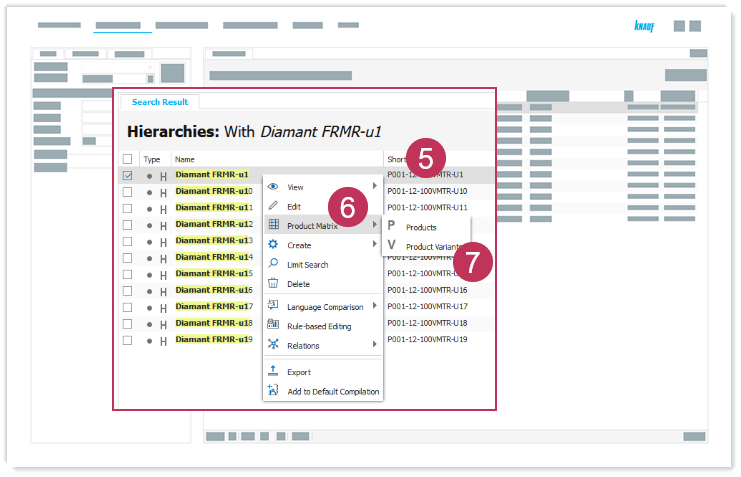
Edit multiple objects at once, action steps 5-7Select the product attribute view Vw - Website - VMTR.
Double-click in the row Width in the cell of the first product variant.
Enter 1250.
Select mm for the measurement unit.
Click Close.
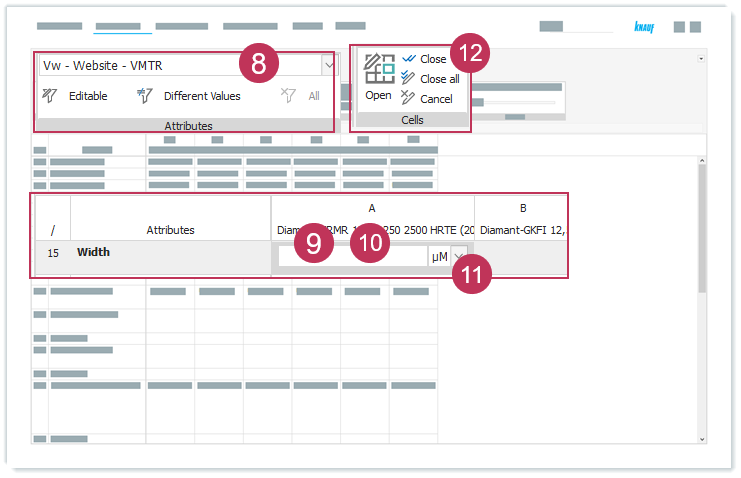
Edit multiple objects at once, action steps 8-12Right-click on the edited cell.
Click Copy to.
Click All Cells on the Right.
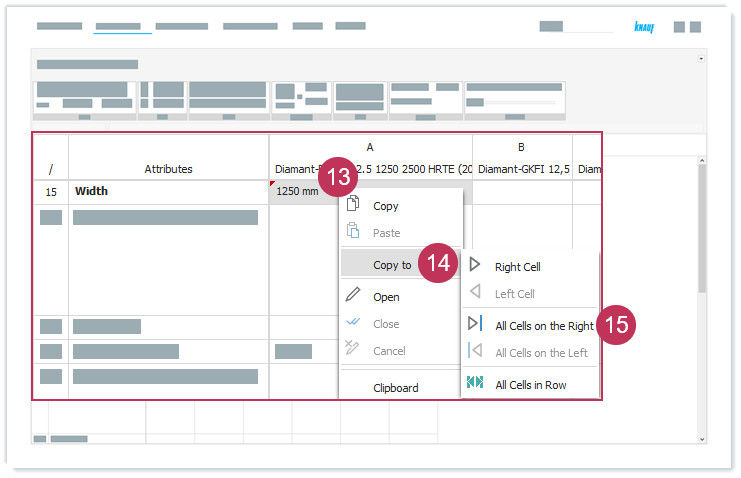
Edit multiple objects at once, action steps 13-15Double-click in the row Approval publication - web in the cell of the first product variant.
Select the checkbox.
Click Close.
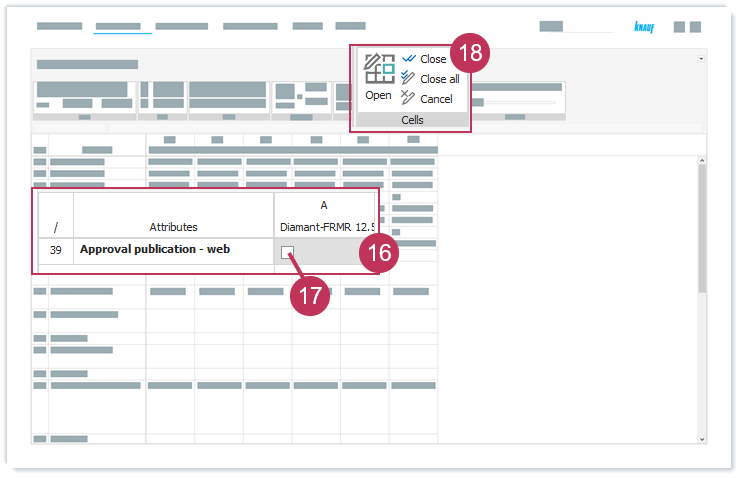
Edit multiple objects at once, action steps 16-18Right-click on the edited cell.
Click Copy to.
Click All Cells on the Right.
Click Save.
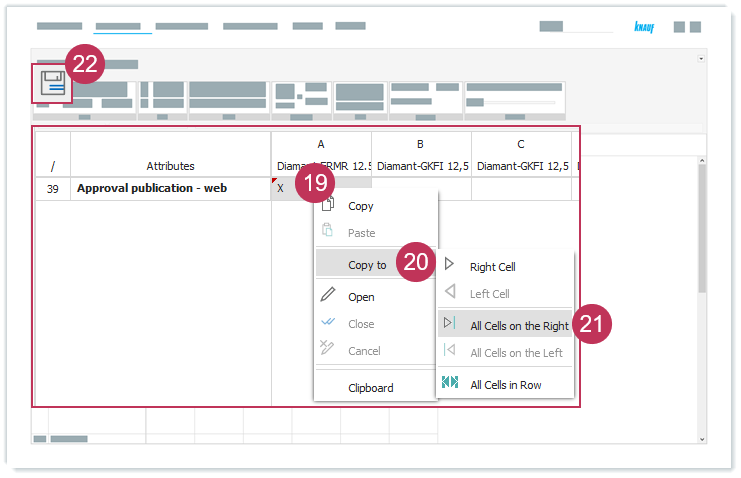
Edit multiple objects at once, action steps 19-22
Result: The product attribute values for the product attributes Width and Approval publication - web are added. The flag product attribute is necessary to release the data for your website.
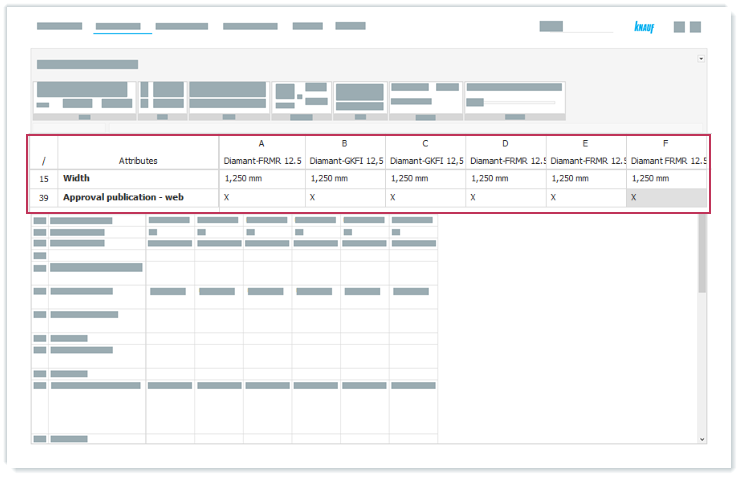
Edited product attribute values in the product matrix
As soon as the the data will be published on the website, you can see all variant data in a table on the product's page, e.g. for DIAMANT GKFI.
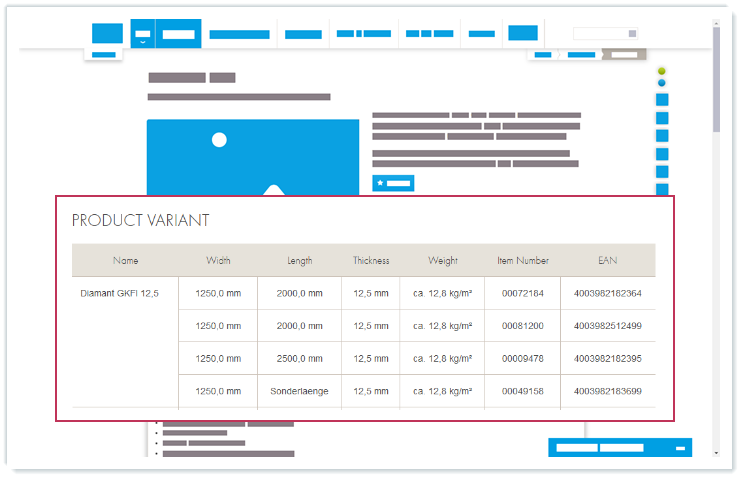
Product attribute values on the website