Note:
For this task, each user should create the hierarchy Diamant with their respective user number as a suffix. For example, user1 should create the hierarchy Diamant-u1, and so on.
Task
Create the hierarchy Diamant-u1-20 as a navigation branch within the publication hierarchy structure.
Specifically, create it under the hierarchy Functional panels in the publication hierarchy VMTR Training Publication.
Procedure
Click Select a Search Area.
Click Hierarchies.
Enter VMTR Training Publication as search term in the search field.
Click Search.
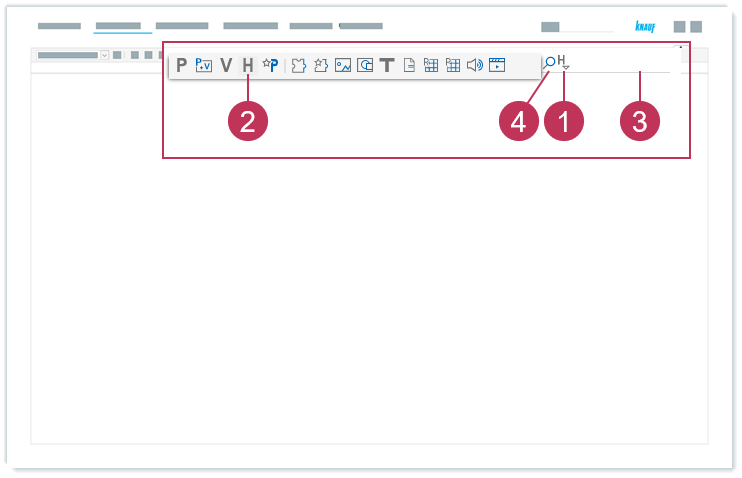
Create a navigation branch, action steps 1-4
Right-click on VMTR Training Publication and select View and In Hierarchy Tree.
Expand the hierarchy structure of the hierarchy VMTR Training Publication.
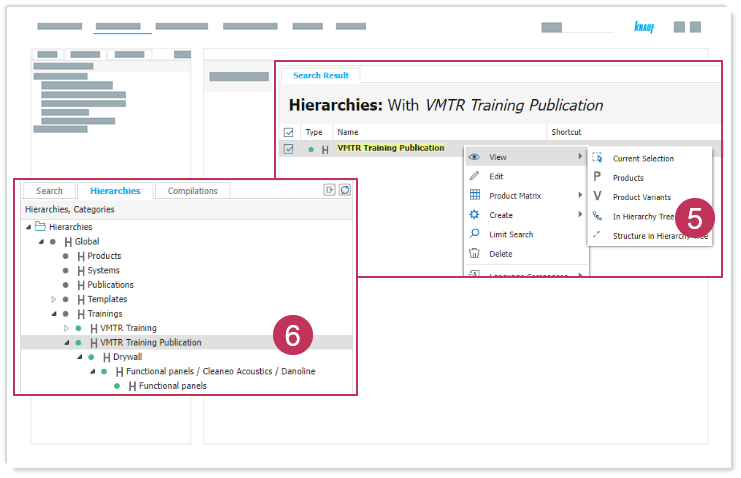
Create a navigation branch, action steps 5-6
Right-click on the hierarchy Functional panels on the sixth level.
Click Create.
Click Hierarchy.
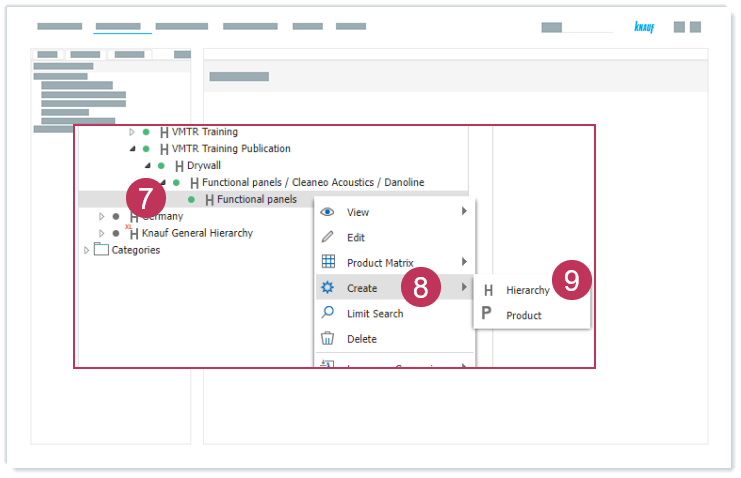
Create a navigation branch, action steps 7-9
For Name, enter Diamant-u1-20.
For Sorting, enter 10.
Click Save.
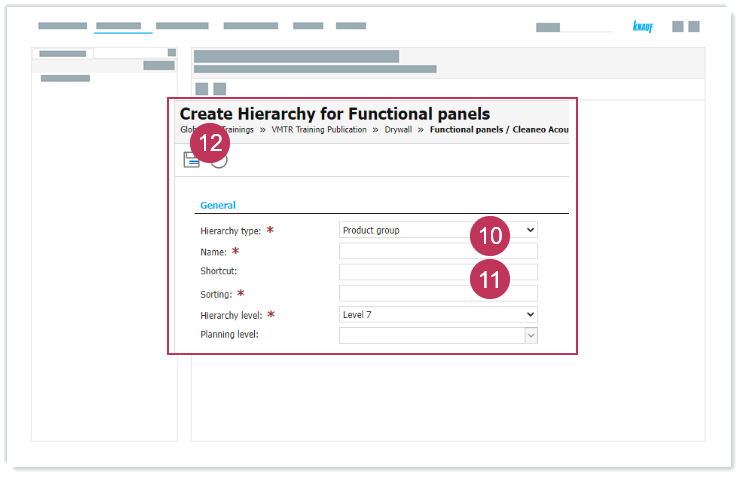
Create a navigation branch, action steps 10-12
Result: The hierarchy Diamant-u1-20 is created as a new navigation branch in the publication hierarchy structure.
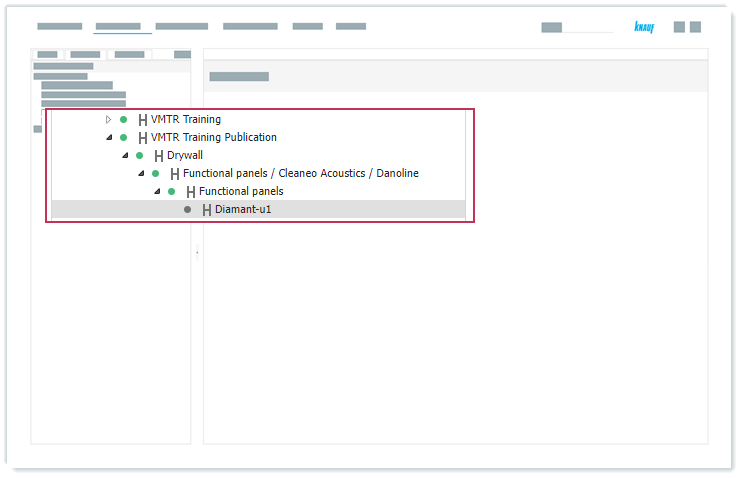
Newly created navigation branch in publication hierarchy structure