Assign Image Using the Search
Note:
For this task, each user should assign the image to the product Diamant GKFI 12,5 that includes their respective user number. For example, user1 should assign the image to Diamant GKFI 12,5-u1, and so on.
In general, images can also be assigned at the product group level. The images are automatically inherited by all child objects.
Task
Use the search to find the image 0b8d7885-2c5a-4ba8-a4d6-cd366ea2f64e-tr.
Assign the image 0b8d7885-2c5a-4ba8-a4d6-cd366ea2f64e-tr to the product Diamant GKFI 12,5-u1-20.
Procedure
Click Select a Search Area.
Select Images.
Enter 0b8d7885-2c5a-4ba8-a4d6-cd366ea2f64e-tr in the search field.
Click Search.

Assign image using the search, action steps 1-4Select Hierarchies and navigate to the product Diamant GKFI 12,5-u1-20.
Drag the image 0b8d7885-2c5a-4ba8-a4d6-cd366ea2f64e-tr and drop on the product Diamant GKFI 12,5-u1-20.
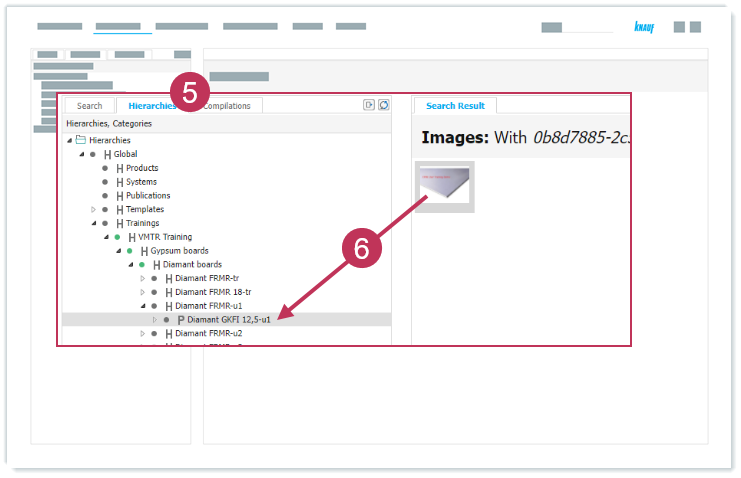
Assign image using the search, action steps 5-6Right-click on Diamant GKFI 12,5-u1-20 and select View and Structure to check the assignment.
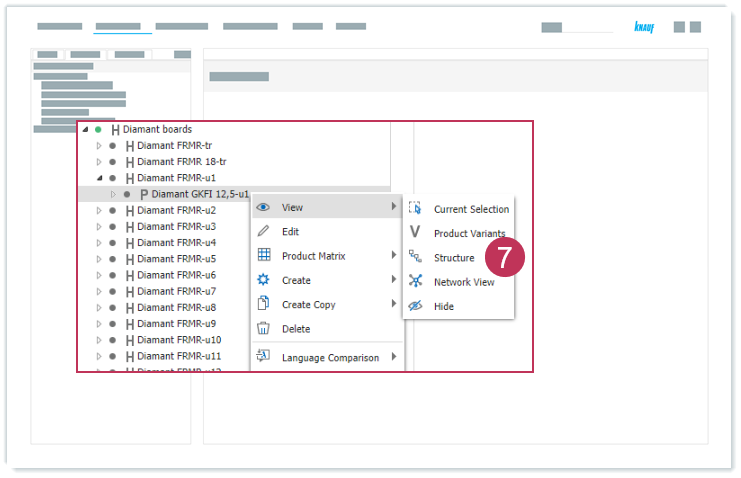
Assign image using the search, action step 7
Result: The image is assigned to the product.
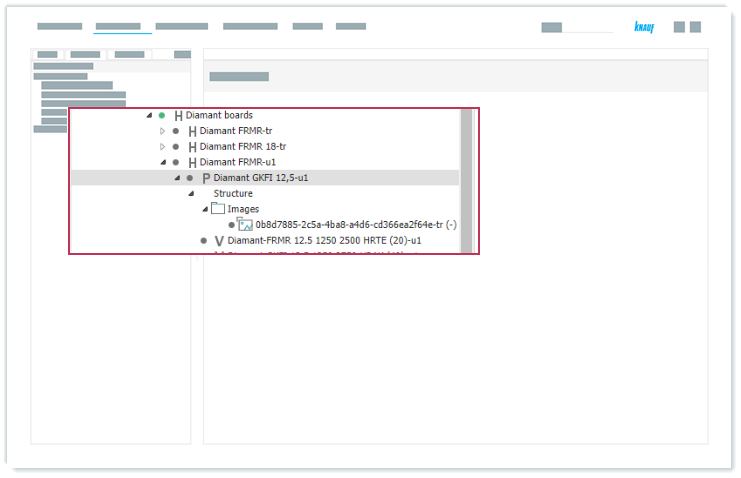
Assigned image