Release Variants in the SalesOrg Hierarchy
Requirement:
The object state state for the variants is set to at work.
Note:
For this task, each user should edit the object state for the variants of the product Diamant GKFI 12,5 that includes their respective user number. For example, user1 should edit the object states for Diamant GKFI 12,5-u1, and so on.
Task
Open all product variants of the product Diamant GKFI 12,5-u1-20 in the product matrix.
Set the object state state of all product variants to released .
Procedure
Click Select a Search Area.
Click Products.
Enter Diamant GKFI 12,5-u1-20 in the search field.
Click Search.
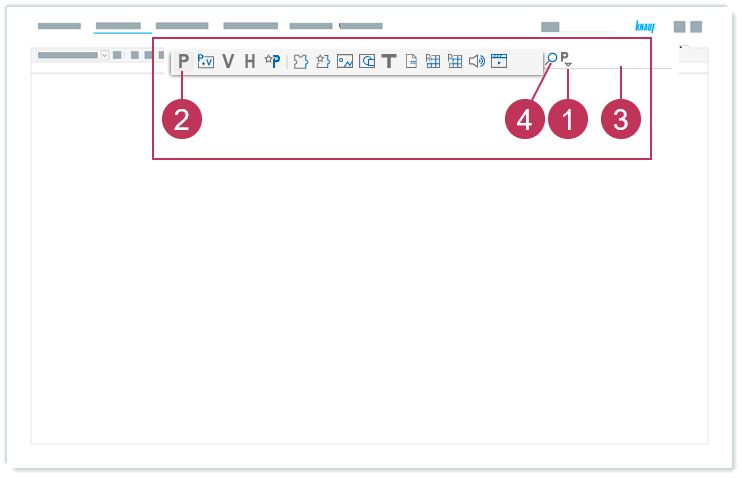
Release variants in the SalesOrg hierarchy, action steps 1-4Right-click on the product Diamant GKFI 12,5-u1-20.
Click Product Matrix.
Click Product Variants.
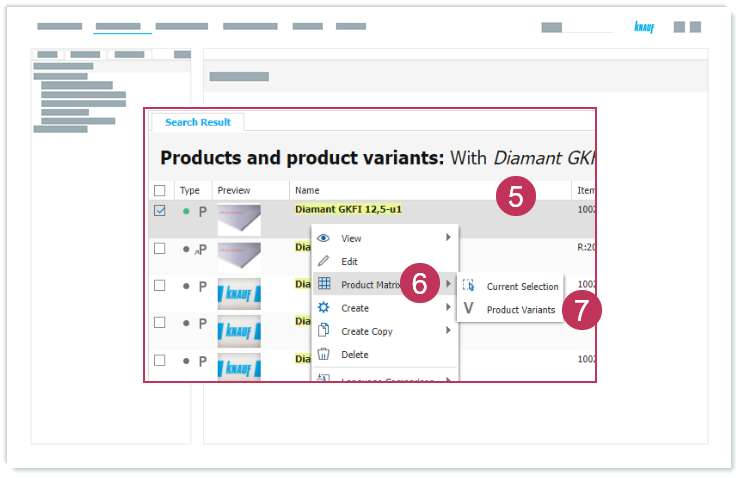
Release variants in the SalesOrg hierarchy, action steps 5-7Select the product attribute view Vw - Website - VMTR.
Double-click in the row WF_READINESS_PRO in the cell of the first product variant.
Select released.
Click Close.
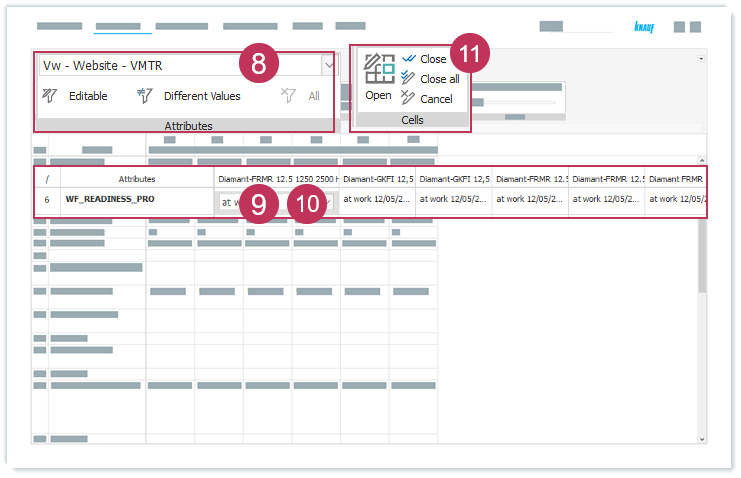
Release variants in the SalesOrg hierarchy, action steps 8-11Right-click on the edited cell.
Click Copy to.
Click All Cells on the Right.
Click Save.
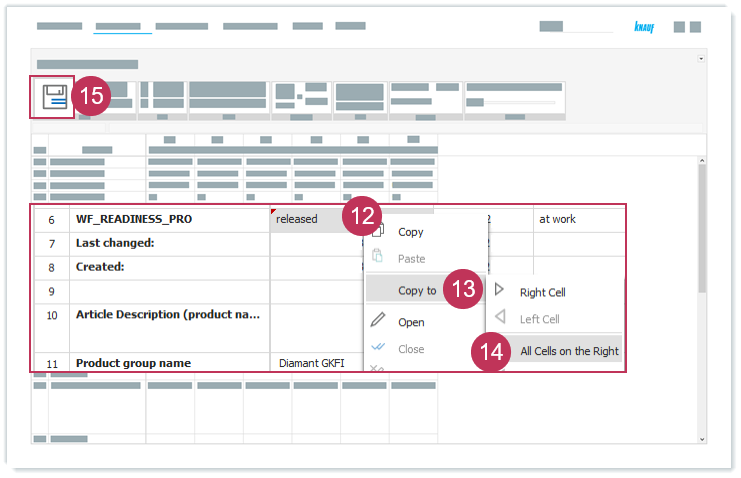
Release variants in the SalesOrg hierarchy, action steps 12-15
Result: The object states for the variants of the product Diamant GKFI 12,5-u1-u20 are set to released.
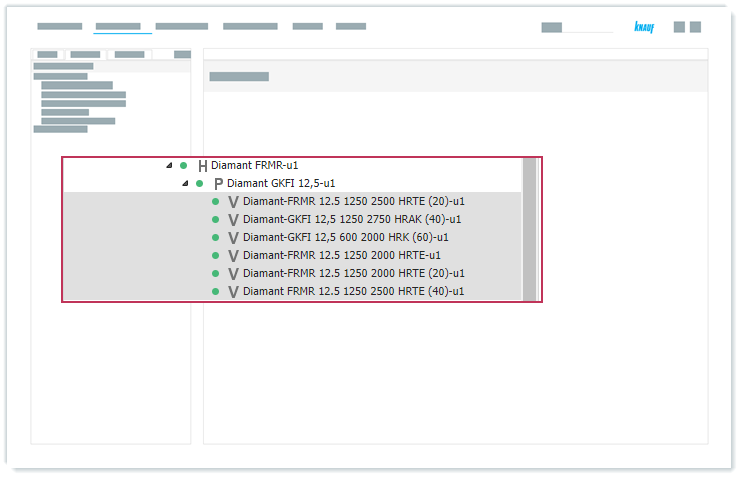
Variants with object state "released"