Release Hierarchies in the SalesOrg Hierarchy
Requirement:
The object state for the product group is set to at work.
Note:
For this task, each user should edit the object state for the product group Diamant FRMR that includes their respective user number. For example, user1 should edit the object state for Diamant FRMR-u1, and so on.
Task
Use the search to find and edit the product group Diamant FRMR-u1-u20.
Set the object state state to released.
Procedure
Click Select a Search Area.
Click Hierarchies.
Enter Diamant FRMR-u1-20 in the search field.
Click Search.
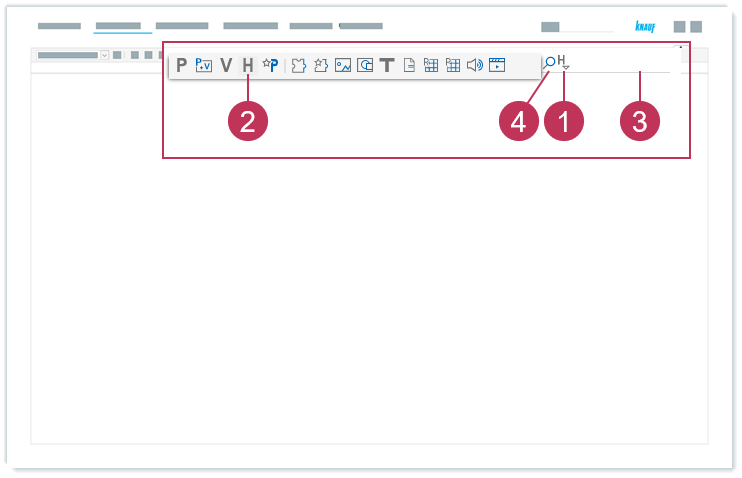
Release hierarchies in the SalesOrg hierarchy, action steps 1-4Right-click on the product group Diamant FRMR-u1-20 from the SalesOrg hierarchy.
Click Edit.
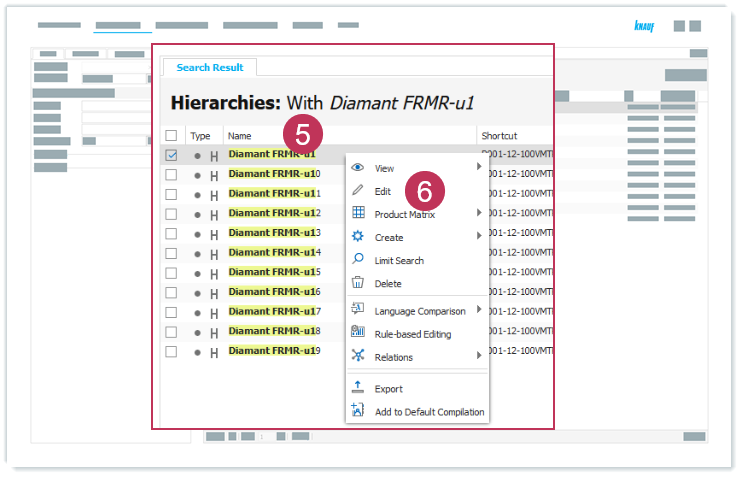
Release hierarchies in the SalesOrg hierarchy, action steps 5-6Select the Hierarchy tab.
Select released for the Readiness object state.
Click Save.

Release hierarchies in the SalesOrg hierarchy, action steps 7-9
Result: The object state for the product group Diamant FRMR-u1-20 is set to released.
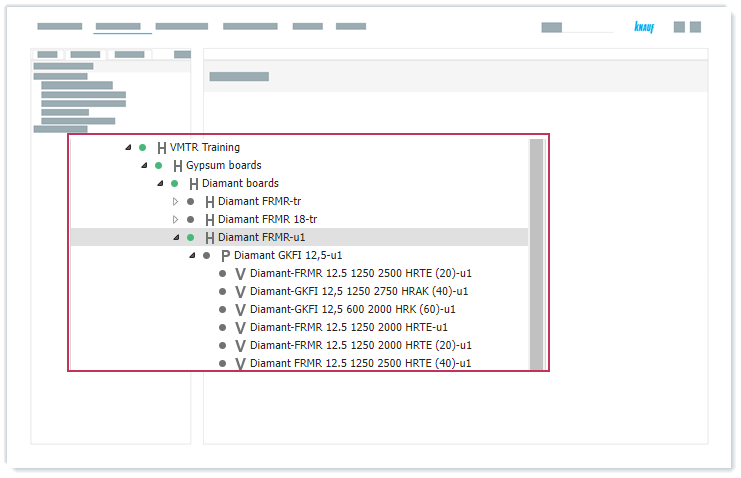
Product group with object state "released"